Getting started with Glide and Gaelyk on Google App Engine
Back in 2009, I created Gaelyk, a lightweight toolkit for developing Google App Engineapps using the Apache Groovyprogramming language. I even had the chance to speak at Google I/O 2009about it! Good times, good times… Vladimír Oranýlater joined me in maintaining and evolving Gaelyk, and Kunal Dabircreated the fun Glide project, which is a thin wrapper around Gaelyk to further streamline the development of small to mid-sized apps for Google App Engine.
Today, I want to share with you a quick start guide to develop a little app, that shows some tweets from selected accounts with the Twitter API(thanks to Twitter4J), and using the Material Design Light template for the look’n feel (I used the “dashboard” template). I won’t list all the exact steps, all the precise changes made to the templates, etc, but I want to give you the keys for having a productive experience with Glide and Gaelyk on App Engine. And here’s a screenshot of what we’ll be building:
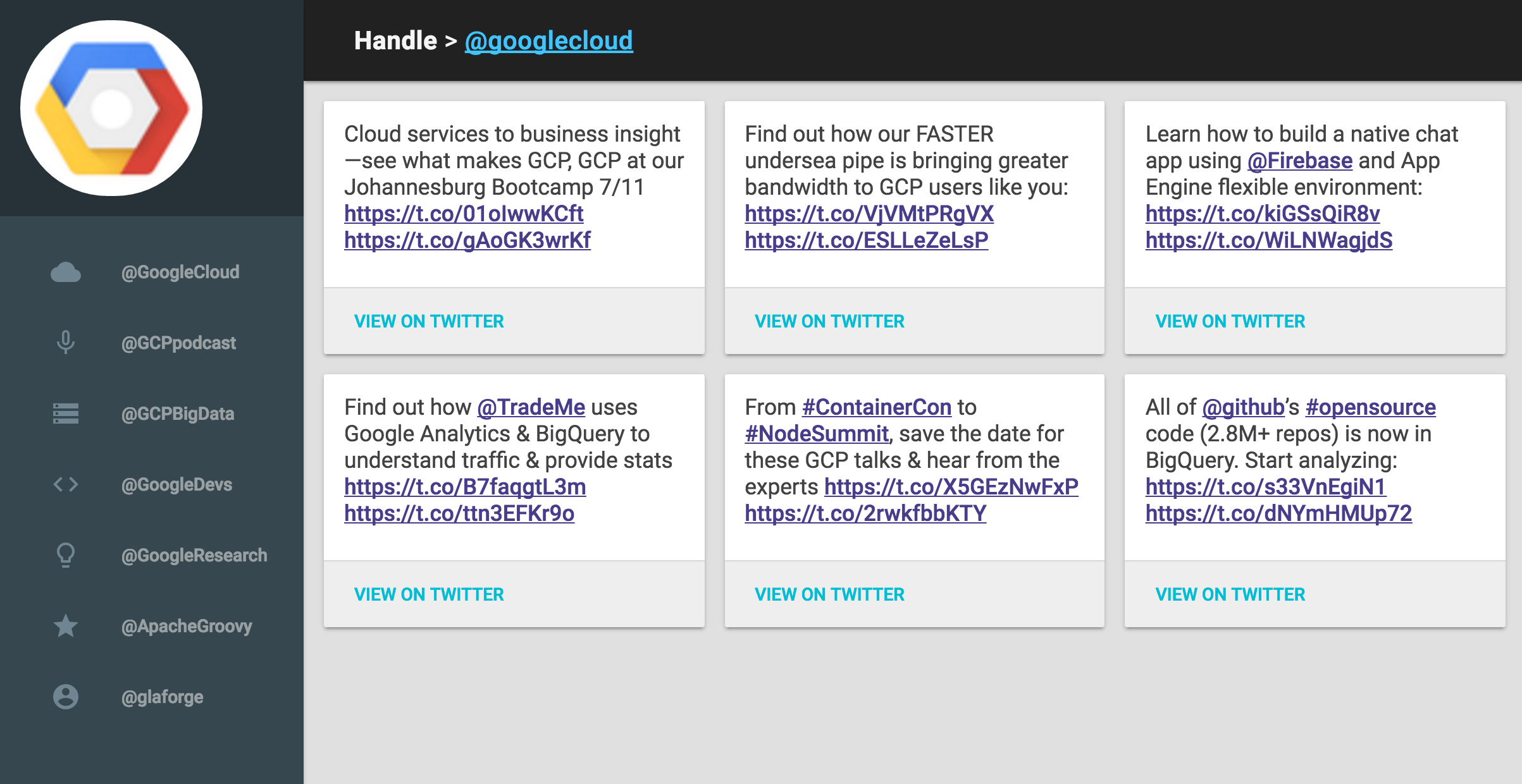
Ready? Let’s start!
Installing Glide
In the Groovy community, most developers these days are using SDKMan to install SDKs for Groovy, Gradle, Grails, and more. Glide also comes in the form of an SDK, with a command-line, and is available via SDKMan. So, first step, let’s install SDKMan from your shell (there’s also a Windows-friendly version):
$ curl -s "https://get.sdkman.io" | bash
It will automatically install the SDK manager. Then, either you just open up a new terminal, or you run the following command, to have access to SDKMan in your current session:
$ source "$HOME/.sdkman/bin/sdkman-init.sh"
To check the installation succeeded, you can run it with the sdk command, for example by printing the current version of SDKMan:
$ sdk version
Now that SDKMan is installed, it’s time to install Glide as well:
$ sdk install glide
You can then check that glide is indeed functioning correctly by executing:
$ glide
If you’re on Windows or if you’re not planning to keep SDKMan around, you can also install Glide by other means, manually, as explained in the documentation.
Creating the skeleton of our application
Okay, we’re ready to create our first Glide / Gaelyk application! (You can also check out the Glide tutorial as well)
$ glide --app tweetapp create
$ cd tweetapp
$ glide run
Head over to your browser at http://localhost:8080/, and you’ll see a brilliant “hello glide” message showing up. So far so good, the app is running locally, transparently thanks to the App Engine SDK, now let’s tweak this skeleton!
The project structure is pretty simple, in the directory, you’ll see a glide.groovy file at the root, and an “app” sub-folder containing index.groovy and _routes.groovy:
glide.groovy— the configuration file for your appindex.groovy— the default controller_routes.groovy— listing the mappings between URLs and controllers, and more
Configuring our application
In glide.groovy, you’ll have the app name and version name defined:
app {
name="my-tweet-demo"
version="1"
}
You might have to change the application name, as we shall see later on, when we deploy the application.
To use the latest version of the App Engine SDK, you can append the following to explicitly ask for a specific version of the SDK:
glide {
versions {
appengineVersion = "1.9.38"
}
}
Defining library dependencies
At the root of our project, we’ll actually add a new configuration file: glide.gradle. This file will allow us to define library dependencies. It’s basically a fragment of a Gradlebuild configuration, where you can define those dependencies using the usual Gradle syntax. In our glide.gradle file, we’ll add the following dependency, for our Twitter integration:
dependencies {
compile "org.twitter4j:twitter4j-appengine:4.0.4"
}
Using the Material Design Lite template
To make things pretty, we’ll be using the Material Design Lite dashboard sample, but feel free to skip this part if you want to go straight to the coding part! Download the ZIP archive. It comes with an index.html file, as well as a style.css stylesheet. We’ll copy both files to the app/ folder, but we’ll rename index.html into index.gtpl (to make it a Groovy template file).
When you have a bigger project, with more assets, it’s obviously better to organize these views, stylesheets, JavaScript files, images, etc, in their own respective sub-folders. But for the purpose of my demo, I’ll keep everything in the same place.
You’ll see the template installed and visible if you go to this local URL:
http://localhost:8080/index.gtpl
I won’t detail all the changes to make to the template, and I’ll let you clean the template yourselves, but we can already remove everything that’s inside the inner div of the main tag: that’s where we’ll display our tweets!
Let’s make pretty URLs!
We’d like to have some nice URLs for our app. For that, we’ll now have a look at the _routes.groovy file where you can define your URL mappings, to point at templates (*.gtpl files) or at controllers (*.groovy files, that can render some output directly or forward to templates for rich views). What shall we put in our routes definitions?
get "/", redirect: "/u/glaforge"
get "/u/@who", forward: "/index.groovy?u=@who",
validate: { request.who ==~ /[a-zA-Z0-9_]{1,15}/ },
cache: 1.minute
get "/u/@who", forward: "/index.groovy?u=@who&error=invalid"
You can have a look at the Gaelyk documentation that defines the routes definition syntax for further explanations on what’s possible.
The root of the app, /, will redirect to /u/glaforge, to visualize my latest tweets. And all URLs like /u/* will forward to our index.groovy controller, that will fetch the tweets for that Twitter user, and forward them to the index.gtpl view for rendering the result.
/u/glaforge → /index.groovy?u=glaforge → /index.gtpl
The routing syntax is using the @foo notation to denote query path variables, that we can then reuse in the forwarding part.
The routing rules are evaluated in order, and the first one that matches the URL will be chosen. We have two get /u/@who routes, in the first case, we have a validation rule that checks that the @who path variable is a valid Twitter handle (using Groovy’s regular expression matching operator). If the validation fails, this route isn’t chosen, and the chain will continue, and it will fall back to the following route that forwards to the template with an error query parameter.
Also interesting to note is the use of caching, with:
cache: 1.minute
The output of this URL will be put in App Engine’s Memcache so that for the next minute, all requests to the same URL will be fetched from the cache, rather than having to call again the controller and the Twitter API, thus saving on computation and on third-party API call quota.
For the purpose of development, you might want to comment that caching configuration, as you do want to see changes to that template or controller as you’re making changes.
Time to code our tweet fetching controller
To user the Twitter API, you’ll have to register a new application on the Twitter Apps page. Twitter will give you the right credentials that you’ll need to connect to the API. You’ll need the four following keys to configure the Twitter4J library:
- the consumer API key
- the secrete consumer API key
- the access token
- and the secret access token
Let’s configure Twitter4J with that information. I’ll implement the “happy path” and will skip part of the proper error handling (an exercise for the reader?), to keep the code short for this article.
import twitter4j.*
import twitter4j.conf.*
def conf = new ConfigurationBuilder(
debugEnabled: true,
OAuthAccessToken: "CHANGE_ME",
OAuthAccessTokenSecret: "CHANGE_ME",
OAuthConsumerKey: "CHANGE_ME",
OAuthConsumerSecret: "CHANGE_ME")
.build()
def twitter = new TwitterFactory(conf).instance
The API is configured with your credentials. Be sure to replace all the CHANGE_ME bits, obviously!
Let’s lookup the Twitter handle coming through the query parameter, thanks to the user ‘u’ attribute on the params map:
def accounts = twitter.lookupUsers(params.u)
There should only be two cases (that’s where there may be some more error handling to do!): 1) there’s no user found, or there’s only one. Let’s start with no user found:
if (accounts.isEmpty()) {
request.errorMessage = "Account '${params.u}' doesn't exist."
}
If no user account was found, we’ll put an error message in the request that’ll be forwarded to our view template.
In the else branch, we’ll handle the the normal case where the user was found:
} else {
User userAccount = accounts[0]
def tweets = twitter.search(new Query("from:${params.u}"))
.tweets.findAll { !it.isRetweet() }
We get the first account returned, and issue a search request for the latest tweets from that account. We filter out the retweets to keep only the user’s original tweets (but it’s up to you if you want to keep them).
In the request for the view, we’ll add details about the account:
request.account = [
name : userAccount.name,
handle: userAccount.screenName,
avatar: userAccount.biggerProfileImageURL
]
And we’ll also add the list of tweets:
request.tweets = tweets.collect { Status s -> [
id : s.id,
timestamp: s.createdAt.time,
content : s.text
]
}
And to finish our controller, we’ll forward to the view:
forward 'index.gtpl'
Now that our controller is ready, we’ll have to surface the data into the view template.
Modify the view template
Wherever the template displays the “Home” label, we’ll replace these with the Twitter handle. For that, we can use String interpolation in the template with the ${} notation. If there’s no error message, there should be an account, and we display that handle.
${ request.errorMessage ? 'Home' : '@' +request.account.handle }
Let’s display the list of tweets, or the error message if there’s one. We’ll iterate over the tweets from the request attributes, and add the following in the inner div of the main tag (fore brevity sake, I’ll remove the divs and css needed to make things pretty):
<%
if (request.tweets) {
request.tweets.each { tweet -> %> ${tweet.content} <% }
} else { %>
${request.errorMessage}
<%
} %>
And voila, our app is ready! Well, at least, it works locally on our app server, but it’s time to deploy it for real on App Engine!
Deploying to Google App Engine
Let’s login in the Google Cloud Platform consoleto create our application project. If you don’t already have an account, you can benefit from the free trial which offers $300 of credits for the full platform.

Be sure to pay attention to the actual project ID that will have been created, it may be slightly different than the project name itself. This project ID is also called the app ID, and that’s the actually what you have to put in the glide.groovy file, in the app.name field (right, it’s a bit confusing, isn’t it?)
When the project is created, you’re able to use the glide command-line to deploy the application:
$ glide upload
If you see an error like below in the logs, it might mean that there’s a problem with your app ID, so be sure to double check it’s correct:
403 Forbidden You do not have permission to modify this app (app_id=u’s~my-tweet-demo’).
Another occurrence of this error message is when you are using different accounts with Google Cloud Platform. For instance, in my case, I have both a personal gmail account for my personal apps, and a google.com account for my work related apps. I had to zap ~/.appcfg_oauth2_tokens_java to let the upload logic to use the correct account, and ask me to authentication with OAuth2.
Once the upload succeeded, you can access your app here:
http://my-tweet-demo.appspot.com
Hooray, you’ve done it! :-)
