Javelit to create quick interactive app frontends in Java
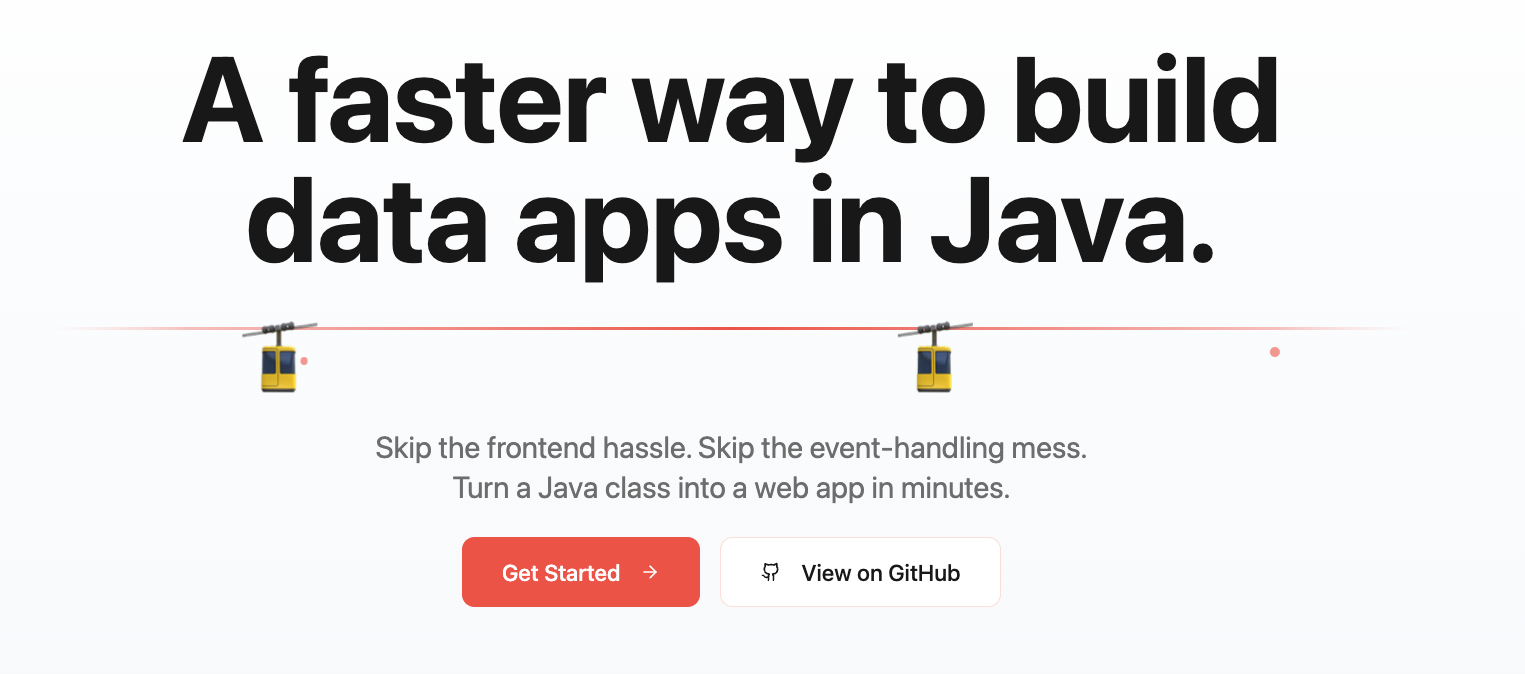
Have you ever heard of Javelit? It’s like Streamlit in the Python ecosystem, but for the Java developer! I was lucky that the project creator reached out and introduced me to this cool little tool!
Javelit is a tool to quickly build interactive app frontends in Java, particularly for data apps, but it’s not limited to them. It helps you quickly develop rapid prototypes, with a live-reload loop, so that you can quickly experiment and update the app instantly.
The way it works (and thus the way you program with it) is a little unusual, so it took me a bit of time to really get it. But basically, as the documentation states (in the fundamentals section):
Javelit’s architecture allows you to write apps the same way you write plain Java methods. To unlock this, Javelit apps have a unique data flow: any time something must be updated on the screen, Javelit reruns your entire Java main method from top to bottom.
So you have to think about it as if there were somehow a big loop around your UI code, and Javelit redraws it whenever you modify the source code (because of the live-reload capability), or of course, when a user interacts somehow with the app (submitting a form, clicking a button, moving a slider, etc.)
It’s possible to embed it in your own servers, but here, I’ll illustrate it with the standalone command-line tool, which I’ve installed thanks to Jbang.
It always starts with “Hello World!”
A simple example could be:
/// usr/bin/env jbang "$0" "$@" ; exit $?
import io.javelit.core.Jt;
public class App {
public static void main(String[] args) {
Jt.title("Hello World!").use();
Jt.markdown("""
## My first official message
Hello World!
""").use();
}
}
Then, once Javelit is installed, you’d run it with the following command:
javelit run App.java
It will open your browser automatically, and you’ll be able to view the app UI. Then, start making some changes to the title or markdown text, and notice how the UI is live reloaded.
Later on, add maybe a button, or the many components available, like the various text elements, the input elements & forms, the containers, pages & layouts, or the data components like tables or charts with Apache Echarts.
Have a look at the more complete Hello World from the documentation, which shows some interactivity with a button click counter.
Creating an interactive image playground with Nano Banana
After “Hello World!”, you’ve got to build something a little more involved, right?
Since I love playing with Nano Banana (i.e. Gemini 2.5 Flash Image) to create and edit pictures, I decided to build an interactive image playground, to create new images, and then incrementally edit the image with further prompts.
Here’s the UI I came up with, and let’s see how to build and interact with it:
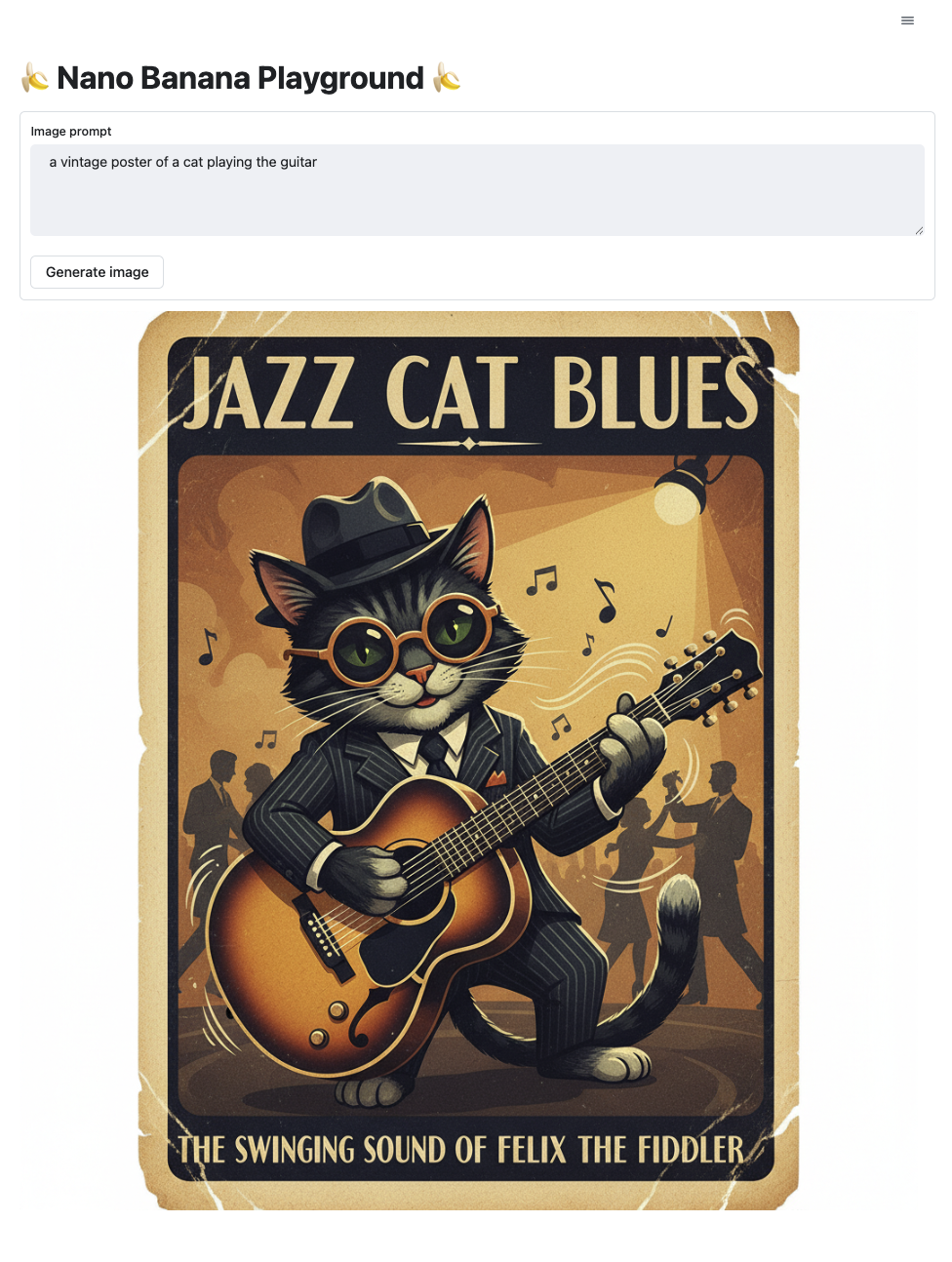
What do we see in that UI? A title, a form containing a text area to enter the prompts, and a button to launch the image generation. So we’ll layout those components in that order:
public class App {
public static void main(String[] args) {
Jt.title("🍌 Nano Banana Playground 🍌").use();
var form = Jt.form().use();
var text = Jt.textArea("Image prompt")
.placeholder("An impressionist painting of a cat")
.use(form);
if (Jt.formSubmitButton("Generate image").use(form)) {
// Nano Banana magic to generate or edit the image, then...
Jt.html("<img src='data:" + mimeType +
";base64," + b64encoded + "'>")
.use();
}
}
}
We added:
- a title with the
Jt.title().use()method, - a form, to associate the text area and submit button, with
Jt.form().use(), - a text area, with a placeholder, and hosted within the form, with
Jt.textArea().use(), - a button to launch the image generation, with
Jt.formSubmitButton().use(), - and
Jt.html().use()to append an image as a data srcimg(there’s no image component yet, but it’s on the roadmap).
But what’s more interesting is this mysterious if statement…
The first time, the UI is drawn with the title and form.
But since the user hasn’t yet clicked the submit button, the formSubmitButton() method returns false.
So the code inside the if isn’t executed.
But once the user interacts with the UI, after having entered some text and clicked on the button,
this time the method will return true, and the image component (here the HTML component) is going to be added to the UI.
At first, this is not really obvious, as you have to think in terms of loop redrawing the UI after each interaction with the components. But you’ll get the hang of it after a little while.
Handling state
The idea of this image playground is to
- first, create a brand-new image,
- but then, you change the prompt with some image editing commands, and each time you submit the form, the image will be updated accordingly.
So you need to somehow keep track of the state
from the previous interaction and rendering loop.
How do you do that? With the Jt.sessionState().
For example, I want to save the bytes and the mime type of the image generated by Nano Banana, I would do:
Jt.sessionState().put("mimeType", mimeType);
Jt.sessionState().put("bytes", data);
And if I want to get those variables back in the next rendering loop, I’d write:
String mimeType = Jt.sessionState().getString("mimeType");
byte[] data = Jt.sessionState().get("bytes");
It’s a so-called typed map, and there are many methods like putIfAbsent(), computeInt(), etc.
The final version of the code of our playground
Most of the code below is actually generating and editing the image, as I explained in previous articles using the Gemini GenAI Java SDK directly, or within ADK for Java. The UI code from Javelit is really just a dozen lines or so!
Click to view the whole code
/// usr/bin/env jbang "$0" "$@" ; exit $?
//DEPS com.google.genai:google-genai:1.24.0
package demo;
import com.google.genai.Client;
import com.google.genai.types.Content;
import com.google.genai.types.GenerateContentConfig;
import com.google.genai.types.Part;
import io.javelit.core.Jt;
import java.util.Base64;
public class App {
public static void main(String[] args) {
Jt.title("🍌 Nano Banana Playground 🍌").use();
var form = Jt.form().use();
var imgContainer = Jt.empty().use();
var text = Jt.textArea("Image prompt")
.placeholder("An impressionist painting of a cat")
.use(form);
if (Jt.formSubmitButton("Generate image").use(form)) {
try (Client client = new Client.Builder()
.apiKey(System.getenv("GOOGLE_API_KEY"))
.build()) {
String mimeTypeFromState = Jt.sessionState().getString("mimeType");
byte[] bytesFromState = (byte[]) Jt.sessionState().get("bytes");
Content content;
// first run --> create a brand-new image
if (mimeTypeFromState == null || bytesFromState == null) {
content = Content.fromParts(
Part.fromText(text)
);
} else { // second run --> edit the previously generated image
content = Content.fromParts(
Part.fromBytes(bytesFromState, mimeTypeFromState),
Part.fromText(text)
);
}
var response = client.models.generateContent(
"gemini-2.5-flash-image-preview",
content,
GenerateContentConfig.builder()
.responseModalities("TEXT", "IMAGE")
.build());
response.candidates()
.flatMap(candidates ->
candidates.getFirst().content()
.flatMap(Content::parts)
.flatMap(parts -> parts.getLast().inlineData()))
.ifPresent(inlineData -> {
String mimeType = inlineData.mimeType().orElse("image/png");
inlineData.data().ifPresent(data -> {
Jt.sessionState().put("mimeType", mimeType);
Jt.sessionState().put("bytes", data);
String b64encoded = Base64.getEncoder().encodeToString(data);
Jt.html("<img src='data:" + mimeType +
";base64," + b64encoded + "'>")
.use(imgContainer);
});
});
}
}
}
}
Go ahead and have fun with Javelit!
I had a lot of fun playing with Javelit so far, and I’m looking forward to using this nice little tool to experiment with various application ideas. I highly encourage you to try it out, so go check out Javelit!
