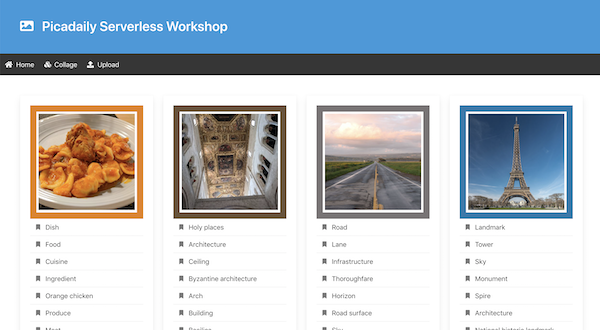Video: the Pic-a-Daily serverless workshop
With my partner in crime, Mete Atamel, we ran two editions of our “Pic-a-Daily” serverless workshop. It’s an online, hands-on, workshop, where developers get their hands on the the serverless products provided by Google Cloud Platform:
- Cloud Functions — to develop and run functions, small units of logic glue, to react to events of your cloud projects and services
- App Engine — to deploy web apps, for web frontends, or API backends
- Cloud Run — to deploy and scale containerised services