Orchestrating the Pic-a-Daily serverless app with workflows
Over the past year, we (Mete and Guillaume) have developed a picture sharing application, named Pic-a-Daily, to showcase Google Cloud serverless technologies such as Cloud Functions, App Engine, and Cloud Run. Into the mix, we’ve thrown a pinch of Pub/Sub for interservice communication, a zest of Firestore for storing picture metadata, and a touch of machine learning for a little bit of magic.
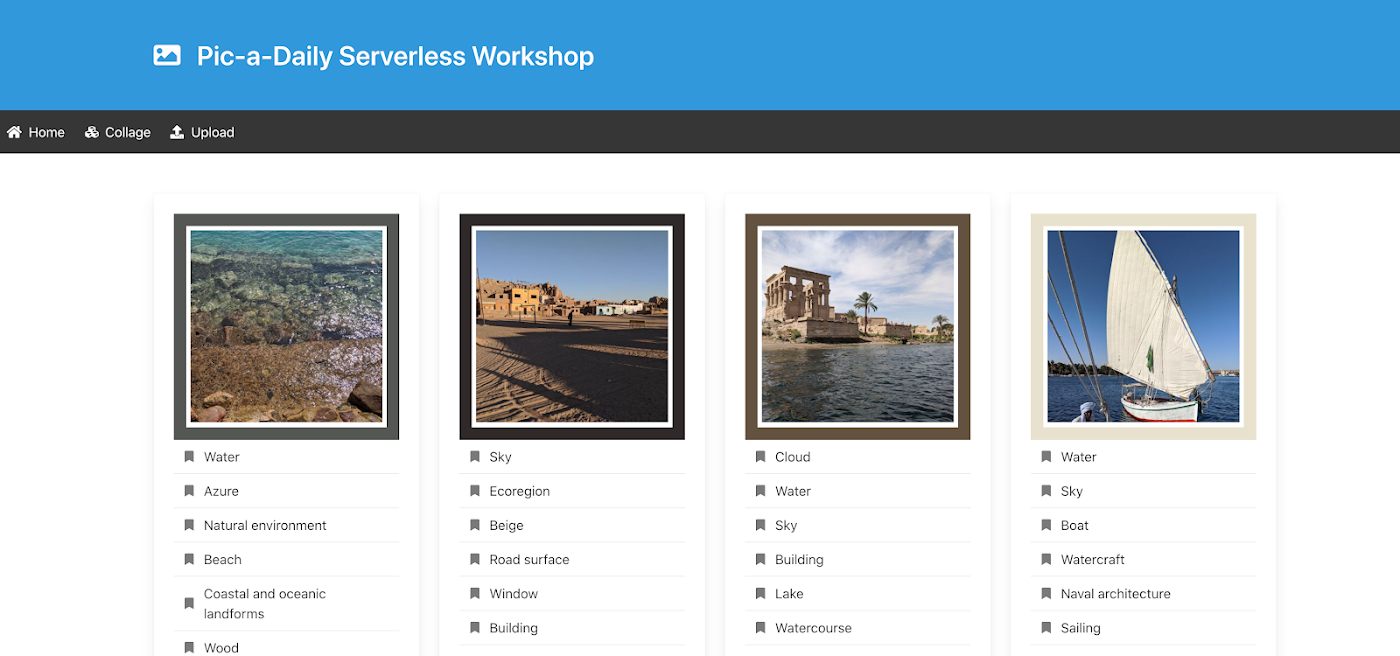
We also created a hands-on workshop to build the application, and slides with explanations of the technologies used. The workshop consists of codelabs that you can complete at your own pace. All the code is open source and available in a GitHub repository.
Read more...